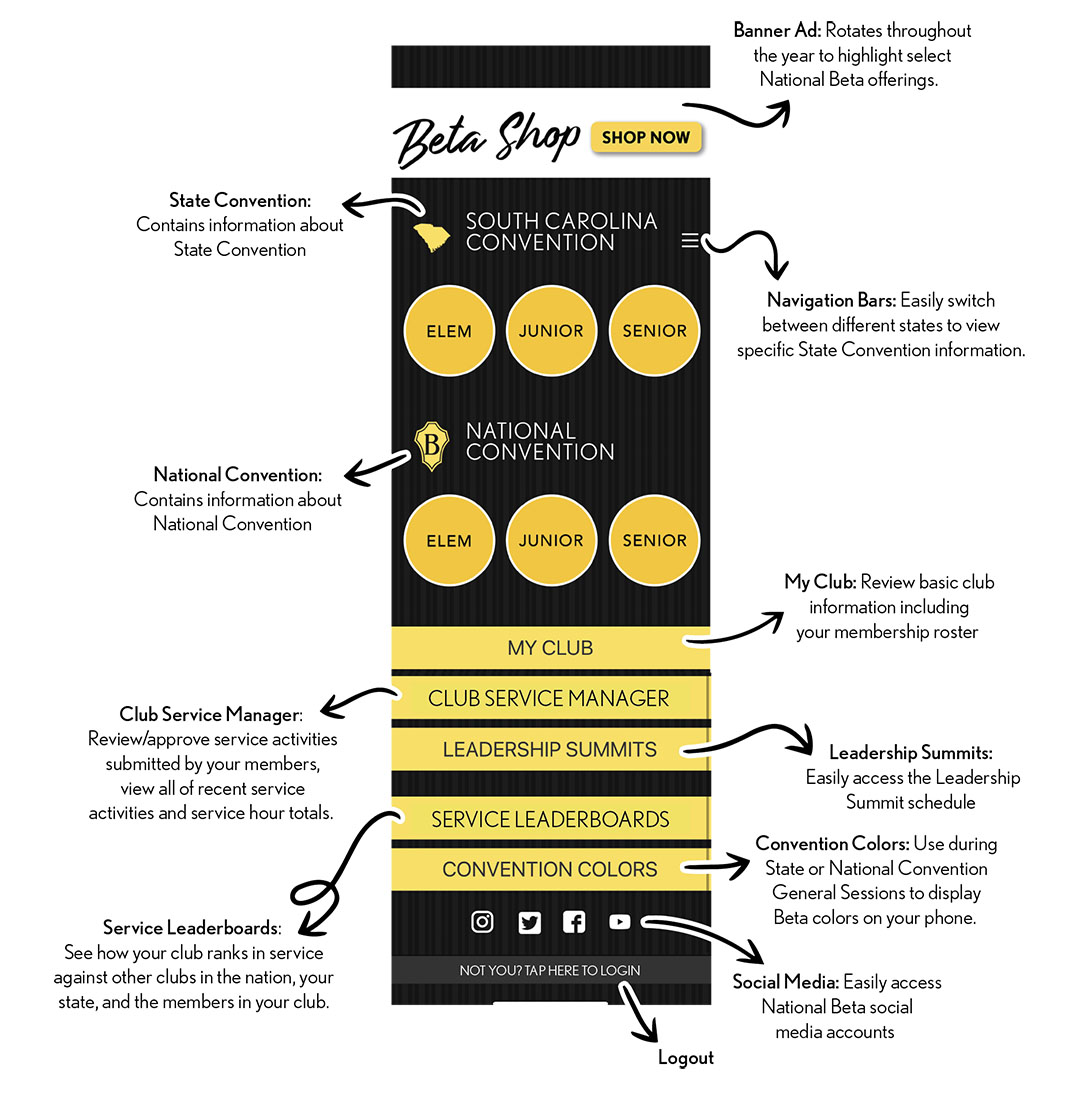Table of contents
Using the Mobile App: Member Guide
Members have access to the following information:
State Convention/National Convention Details
All users have access to State and National Convention information when using the app. This information is accessible by clicking the yellow circles below the areas indicated as State Convention and National Convention. Details are divided by division:
- Elementary (where offered)
- Junior
- Senior
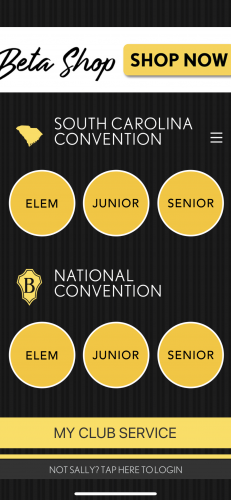
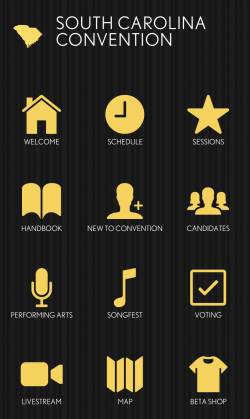
These sections may contain details such as:
- Welcome - Showcases each State Council, Officers, State Sponsors, and Status Sponsors.
- Schedule - The full Convention Schedule can be found here. Competition rooms will be added to the agenda within 2 weeks of each Convention.
- Sessions - Outlines each General Session Agenda
- Candidates - Lists the names of each student running for State/National Office
- Performing Arts Performance Orders - Lists school names in performance order for each respective competition.
- Songfest/ShowChoir Performance Orders - Lists school names in performance order for each respective competition.
Viewing Information for Other States
Whether you’re logged in as a Member, Sponsor or Guest, you may navigate to the schedules for other states by clicking the three Navigation Bars found at the right of your State Convention information. A screen will open asking you to select your convention state.
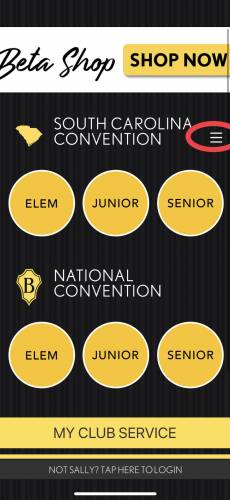
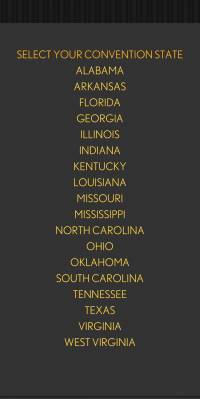
Entering Service Hours
The My Club Service section of the app allows you to submit completed service hours to your sponsor for approval. Review hours that are pending approval by your sponsor, recent activity, and all hours entered during the school year.
All members can submit the service hours they have completed directly through the app. This can be done by:
- Step Selecting My Club Service> Log a New Service
- Selecting the category in which your project belongs Options include: Animal Welfare, Citizenship & Civic Engagement, Education or Literacy, Emergency Preparedness & Response, Environmental, Health & Wellness, Hunger, Homelessness & Poverty, Military & Veterans, Senior Citizens, School Beautification, and Other.
- Enter a description of your service project.
- Select the total number of hours participated. Hours range from 1 to 40. If your project exceeds 40 hours, please submit the remaining hours in an additional project submission.
- As soon as you select the number of hours, your project will be submitted. All activities are automatically timestamped.
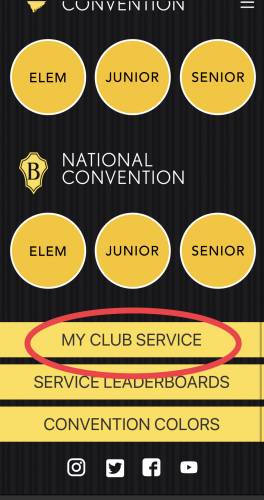
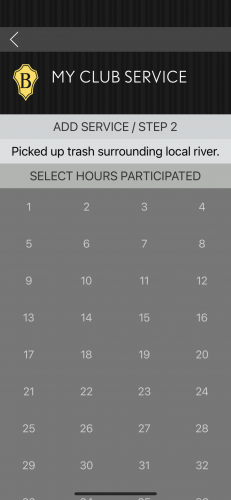
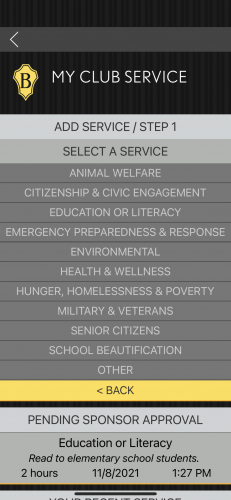
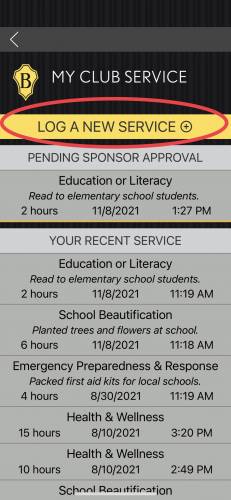
Pending Sponsor Approval
Any service activities not yet approved by your Sponsor will display here. You’ll see the service category, description, hours completed as well as a date and timestamp.
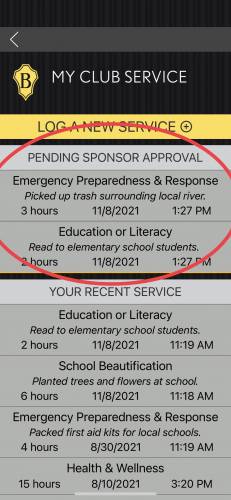
Your Recent Service
This will display any service activities you have recently added that have been approved by your Sponsor.
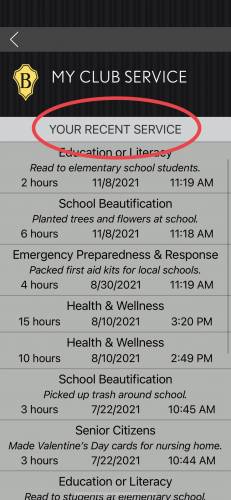
School Year Totals
This section will display your servicetotals by category type for the school year. The school year will run from July 1 – June 30. All school year totals will be reset after that time.
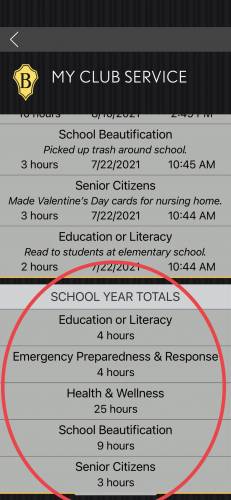
Service Leaderboards
This section allows you to see how your club ranks in service against other clubs in the nation, your state, and the members in your club.
- To access the Service Leaderboards, click the yellow Service Leaderboards button.
- Click the yellow, View By Activity button to see how your club ranks in specific areas of service.
- Select a category type from the list shown to view the total service hours nationally, within your state or within your club.
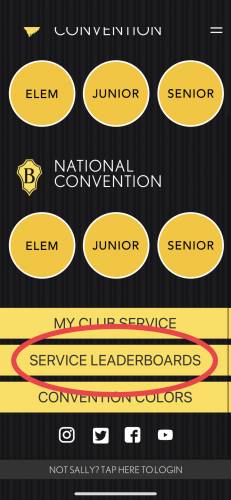
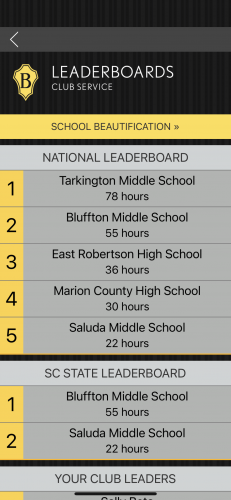
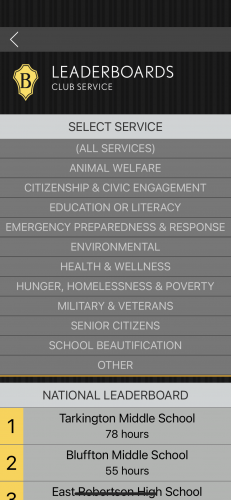
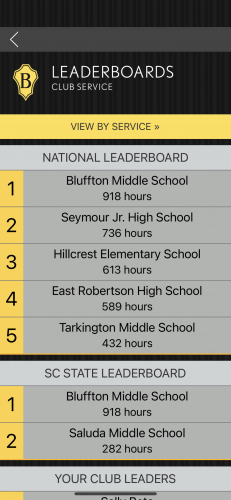
Using Convention Colors
- What it is - By clicking this section of the app, you’ll activate a color wheel. Your phone screen will automatically rotate through three colors, white, light gray and yellow. It may take a few moments to load.
- When to use it - The Convention Colors section was designed to be used during State or National Convention general sessions. Hold it up in the air instead of using your phone’s flashlight.
- How to stop it - Simply tap the screen to return to the main screen of your app.
Navigation Cheatsheet